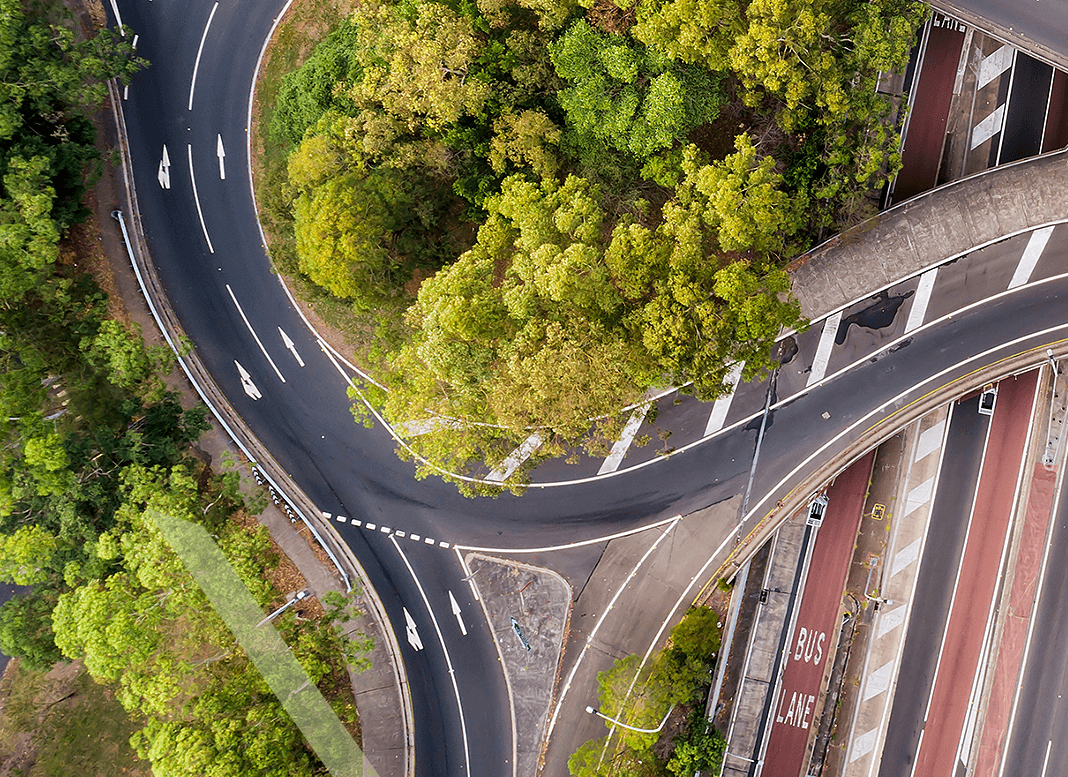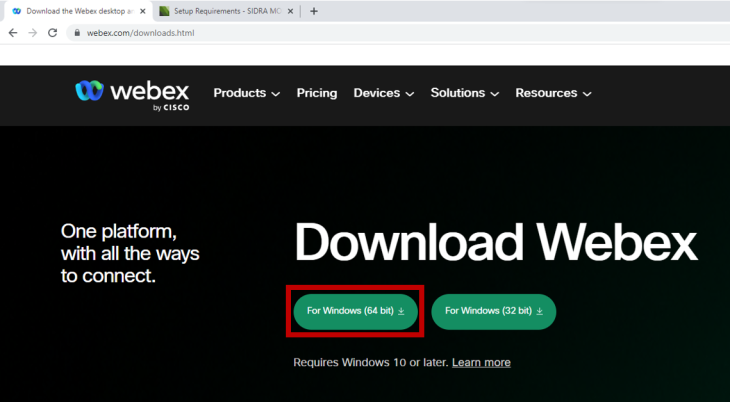Trainees must read and understand these important instructions to be able to attend our online training programs. Please use our Contact Form if you have any questions.
Download this page: PDF - 344 KB
Last Revised: 10 Nov 2022
Important Requirements
It is critical that you understand how this training program will run and what preparation is required before each session - you must read this guide prior to training.
Before attending our online training programs, please ensure that you fulfil the following requirements:
HARDWARE
- Headset: To hear clearly and reduce background noise when your mic is on.
- Calculator (mobile phone will do), pen and paper: To do the exercises in the training program.
- Monitors: We recommend using two monitors for this program.
- Internet: A stable and high-speed internet connection.
SOFTWARE
- Webex App: We strongly recommend using the latest version of the Webex app, and not your browser, for a better experience.
- Operating System: Windows 10 or later.
We will conduct these training sessions using Webex via a high-speed Fibre connection from our office located in Melbourne, Australia. We strongly recommend you use the latest version of the Webex app, and not your browser, for a better experience.
Download and install Webex App
- Go to Webex Downloads
- Download the Webex app by clicking on ‘For Windows (64 bit)’ button under 'Download Webex'.
- Run the downloaded file and follow the prompted instructions to install it on your local computer.
How to Join the Training Module
- We will send you a separate email invitation for each of your registered Modules via Webex. You will receive the invite and reminders from messenger@webex.com.
- You can join the training session (up to 30mins before start of training) by clicking on the ‘Join Meeting’ button in body of the email invitation.
- If you are asked to type in your full name and email address, please use the details used to register for SIDRA training.
For general instructions about how to join a meeting, read this Webex support article.
Display Setup
We recommend using two monitors to view the presentation and training book at the same time:
- Monitor 1: Webex set to a full screen size or a large enough size to clearly see all of the Presenter's screen.
- Monitor 2: PDF viewer to view the Training Book for exercises. Alternatively, you may print out the Training Book for your convenience.
Monitor 1: Webex full screen
You can double-click the presenter’s shared screen in the Webex window to make it full screen, or go to the View menu on the top -> Full Screen.
For example, Monitor 1 might look like:
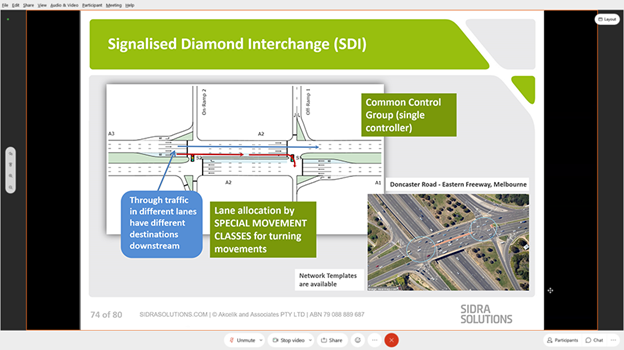
Monitor 2: PDF viewer to view the Training Book
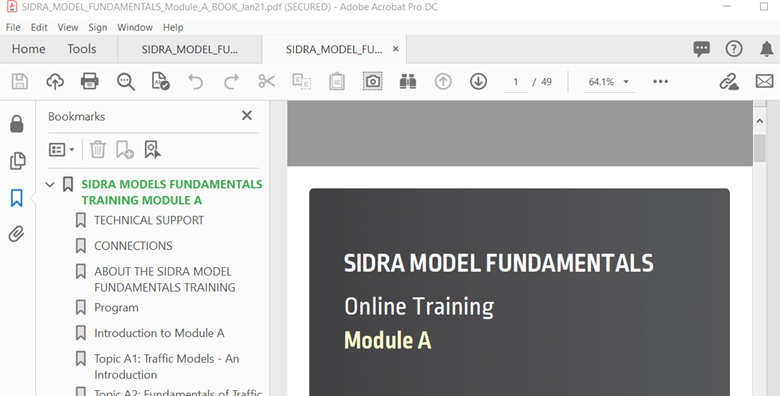
Display Resolution
Please ensure your Display settings under System - Scale and Layout and Resolution are set to the Recommended settings, i.e. those shown with “(Recommended)” in the dropdown list.
Links to download your Training Books will be sent to you via email before the training sessions.
Follow the Presenter's screen during the session. The exercise questions will be on the Presenter's screen. Use the Training Book for information that will help you to work through the exercises.
Links to download your Answers to Exercises Books will be sent to you after you complete the training program.
Other Instructions
How to ask for support during training
We will have support staff live on Webex chat during the sessions to help attendees with any questions or issues. Follow the steps below to get help.
To send a chat message to the Webex participant “SIDRA”:
1. Click the Chat button at the bottom right of the Webex window.
![]()
2. In the To drop down list, choose the participant “SIDRA”, and then write a message to SIDRA.
![]()
We have compiled a list of housekeeping rules to ensure our training session runs smoothly for all attendees:
15-30 Minutes prior to session start
- Close anything you don’t need on your computer.
- Check your headset audio and microphone are working.
- We will open access to the meeting 30 minutes prior to start time so attendees can join early.
- Have your training material ready.
Please do not message the Presenter
- The presenter will be focused on teaching.
- We have allowed for a short Q&A session at the end of each module. You may post your questions by messaging "SIDRA" privately. These will then be answered by one of the presenters, time permitting.
- If you have technical issues, please message SIDRA privately via Webex chat. Our support staff can help you via private chat.
Audio during the session
- For a smooth presentation, we ask participants to remain muted. Moderators may mute microphones if they are left on during the presentation.
Roll call
- As this is a paid event, we will be checking in with attendees on the day as part of a roll call and need to be able to match your full name against the ticket purchased for the session.
We also encourage any follow-up questions. Please use our Contact Form.
Enquiries
Online
Please use our Contact Form for all technical support, sales, training and general enquiries.
Phone
Telephone: +61 3 9830 7123
Mobile: +61 423 024 372
Office hours
Monday to Friday
9.00 am to 5.00 pm AEST
Current AEST